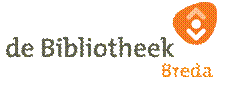Iguana – Interests
1 Introduction
1.1 What are interests?
Iguana supports multiple ways to present parts of the collection to customers or visitors (promotion of collections and services). Interests play a big role in lots of areas within Iguana, such as:
· (Flash) animations can be integrated in pages, showing works related to specific interests
· “selected for you” pages on selected topic areas can be added to a site
· interest profiles for individual users are based on interests
· personalized (Flash) animations based on interest profiles can be displayed
· personalized “selected for you” pages are accessible via the customer's personal profile page
· personalized emails based on interest profiles can be sent to customers.
The content of these services is determined by an Excel spreadsheet containing interest topics and areas. This spreadsheet is imported in Iguana and determines the content that is offered in each of the services mentioned.
The functionality that is related to Interests is based on the “define once, use many times” principle: the interests content that is at the basis of the listed functionality is stored in only one location. More concretely: all interest topics are defined in a spreadsheet, which is important into Iguana.
This document describes in detail the structure of the spreadsheet that contains the interest topics.
The user-side of Interests (how a user can view and change his interests) is described in the My Profile document.
1.2 Examples
Examples of content that can be generated on the basis of the spreadsheet.
Example 1 : Flash animation “New acquisitions” on the home page
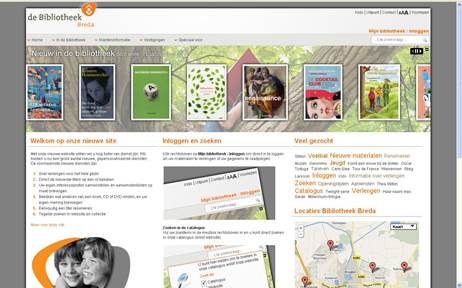
Example 2 : Flash animation “New acquisitions Music” on the Music page
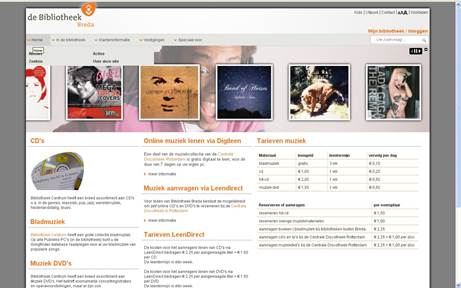
Example 3 : personalized Flash animation on the personal profile page
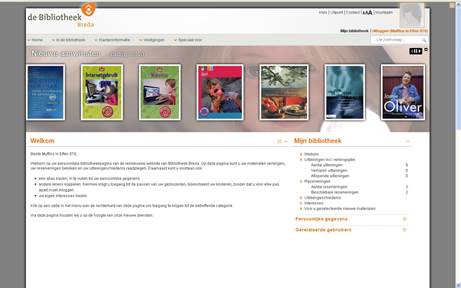
Example 4 : “Selected for you” page – start level

Example 5 : “Selected for you” page – interest topic “Management” (Non-fiction > Economy > Management)
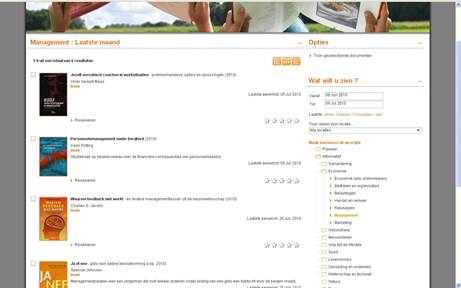
Example 6 : personalized “selected for you” page – shows the interests that are included in the customer's personal profile (the active selection is “Cooking and nutrition”)
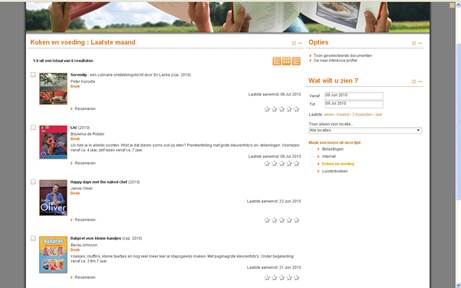
Example 7 : list of interest topics that a customer can add to his profile – start level
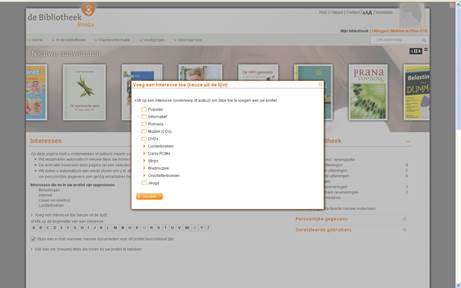
Example 8 : personalized email with new acquisitions, based on the customer's interest profile
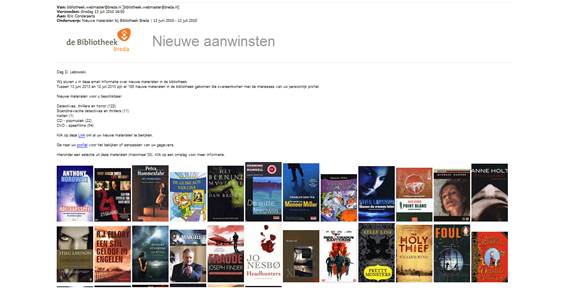
1.3 Two types of Interests
There are two types of interests: predefined interests (which are defined by staff) and user-defined interests (which are ad-hoc and defined by users).
Type 1 : Predefined interests
Interests of this type are predefined by staff. A user can choose from the list of interests and add them to his interest profile, which is accessible from the user's personal profile.
Example : the user selects from his personal profile page the option “interest topics” and adds “cooking”, “internet” and “programming” to his profile.
Type 2 : User-defined interests
The second type of interests are user-defined, i.e. it is the user that creates the interest topics on an ad-hoc basis. The user can create such an interest topic and add it to his interest profile as part of a search process (via the “save this query in my profile” option).
Example : the user searches in Iguana, the search is “all works from author John Grisham in English” – this query is stored in the interest profile (option “store in my profile”).
2 Importing interests
Predefined interest topics are managed in a spreadsheet, which is imported into Iguana. The content of the spreadsheet is what lies at the bottom of the Iguana's interests functionality. This chapter describes in detail how the spreadsheet is structured.
|
|
This section is hard to understand without a sample file. Please contact Infor for a sample file. |
See the chapter Interests in the document General & Tools for practical information on Import and Export.
2.1 General guidelines
As mentioned, the interests are managed in an Excel spreadsheet. You will only need some basic knowledge of Excel to create the spreadsheet. When composing the spreadsheet, the following guidelines are applicable.
1. The interests are managed in a spreadsheet. The data in the spreadsheet is later imported in the CMS.
2. There is a difference in the format that is used in the spreadsheet to manage the interests and the format that is used to import the interests in the CMS.
3. Editing of the document should be done with Microsoft Excel in the format “Microsoft Excel workbook” (.xls or the XML successor of this format).
4. Export the document as Text (Tab delimited) (.txt). This results in a .txt document that later can be imported into the CMS.
2.2 General structure of the document
The interest document has the following general characteristics and processing algorithms.
1. Empty rows are skipped.
2. Rows that start with // are skipped (comments).
3. The example that is supplied may contain formatting such as bold, colours or coloured backgrounds. These formatting elements have no function. When exporting the spreadsheet to Text (Tab delimited) (.txt) the formatting is removed.
The document consists of three sections:
|
General parameters |
|
*Start* Interest topics |
|
[TREE id=ID] Tree structures |
2.3 General parameters
The document starts with a number of general parameters. These are included at the start of the document, in the section that is preceded by *Start*.
The token “*Start” indicates the start of the interest topics (see below).
The First line of the document must contain a delimiter. At this moment only the TAB is supported. The first line has to be the word “TAB” (in the first column).
The rows that follow consist of two columns. The first column contains the name of a parameter and the second column contains the value of that parameter. The order of the rows / parameters is not fixed. The following parameters can be defined:
|
Parameter |
Possible values / Notes |
|
GenericRestrictions.DATABASES |
Optional. Use this parameter to restrict on database. Only records that belong to these databases will be included. Format: n,n,n,n,… (one or more valid database numbers) Examples: “2” or“2,3” |
|
GenericRestrictions.LOCATIONS |
Optional. Use this parameter to restrict on location. Only records that belong to these locations will be included. Format: is/loc,is/loc,is/loc,… (institution/location) Examples: “BB/C” or “BB/C,BB/HR” |
|
GenericRestrictions.MATERIALTYPES |
Optional. Use this parameter to restrict on material type. Only records with copies that belong to these material types will be included. Format: a,b,c,… Examples: “AB” or “AB,HR,TT” |
|
GenericRestrictions.SUBLOCATIONS |
Optional. Use this parameter to restrict on sublocation. Only records with copies that belong to these sublocations will be included. Format: a,b,c… Examples: “SU” or “SU,KNK” |
|
GenericRestrictions.ITEMSTATUSES |
Optional. The following statuses can be used: 0 = available Example: 0,4,8,10 |
|
Exclusions.DATABASES |
Optional. Use this parameter to restrict on database. Only records that do not belong to these databases will be included. Format: n,n,n,n,… Examples: “2” or “2,3” |
|
Exclusions.LOCATIONS |
Optional. Use this parameter to restrict on location. Only records with copies that do not belong to these locations will be included. Format: is/loc,is/loc,is/loc,… (institution/location) Examples: “BB/C” or “BB/C,BB/HR” |
|
Exclusions.MATERIALTYPES |
Optional. Use this parameter to restrict on material type. Only records with copies that do not belong to these material types will be included. Format: a,b,c,… Examples: “AB” or “AB,HR,TT” |
|
Exclusions.SUBLOCATIONS |
Optional. Use this parameter to restrict on sublocation. Only records with copies that do not belong to these sublocations will be included. Format: a,b,c… Examples: “SU” or “SU,KNK” |
|
Exclusions.ITEMSTATUSES |
Optional. The following statuses can be used: 0 = available Example: 0,4,8,10 |
|
QueryDefaults.Database |
Optional. The value that is included here is used in the Interest topics section of the spreadsheet to complement queries (type QUERY) with the value that is included here. This has the advantage that you can define the queries themselves in an easy fashion. Format: n (valid database number) Examples: 2 or 3 |
|
QueryDefaults.Index |
Optional The value that is included here is used in the Interest topics section of the spreadsheets to complement queries (type QUERY) with the value that is included here. This has the advantage that you can define the queries themselves in an easy fashion. Format: a Examples: “Index1” or “AllWords” |
|
MappingData.Database:Type |
See the MappingData section below for a description. |
|
GenericDefaults.Languages |
See the Languages section below for a description. |
2.3.1 MappingData
In the second section of the document, Interest topics, you can define a list of interest topics. These interest topics correspond to a query in the database(s) or to metadata in the bibliographic database(s).
The MappingData that is included in the section “General parameters” is used to link the metadata types and the fields/subfields in which the metadata is actually stored.
The MappingData is expressed via a notation that consists of three parts:
1. the word “MappingData”, followed by a dot (.)
2. a valid database number, followed by a semi-colon (:)
3. the metadata type.
The metadata type must correspond to the types that are used in the section “Interest topics” of the document. If the section “Interest topics” uses metadata types that are not defined as a parameter in the “General parameters” section of the document, the import will not be successful.
The second column contains the value of the parameter. Two notations are used:
· multiple “equal” fields/subfields, separated by a semi-colon (;)
· fields/subfields that must be processed “together” are separated by an up-arrow (^).
Note
A maximum of 3 fields/subfields can be concatenated by an up-arrow (^).
When a field contains multiple words these are not concatenated by an up-arrow (^).
We will illustrate this with a number of examples.
Examples
|
MappingData.2:AUTHOR |
700/$a^700/$b;702/$a^702/$b |
|
MappingData.2:SISO |
690/$a |
|
MappingData.2:GENRE |
691/$a |
|
MappingData.2:MUSIC |
693/$a |
|
MappingData.3:AUTHOR |
700/$a^700/$b;702/$a^702/$b |
|
MappingData.3:SISO |
690/$a |
|
MappingData.3:GENRE |
691/$a |
|
MappingData.3:MUSIC |
693/$a |
|
MappingData.4:AUTHOR |
700/$a^700/$b;702/$a^702/$b |
|
MappingData.4:SISO |
690/$a |
|
MappingData.4:GENRE |
691/$a |
|
MappingData.4:MUSIC |
693/$a |
Explanation of a simple example
|
MappingData.2:MUSIC |
693/$a |
There is a metadata type “MUSIC” that corresponds to the metadata field 693 subfield $a in database 2. Please note that the metadata type can be anything, i.e. the word MUSIC is “just” a term (or in other words, it could also have been: MUS or MUSC or MSC or ZZZ).
The content of the field/subfield 693/$a (Music code) will be evaluated (please also see the notes in the section “Interest topics”).
Explanation of a complex example
|
MappingData.2:AUTHOR |
700/$a^700/$b;702/$a^702/$b |
There is a metadata type “AUTHOR” that corresponds to two fields/subfields in database 2:
· on the one hand the combination of the field/subfield 700/$a and 700/$b
· on the other hand the combination of the field/subfield 702/$a and 702/$b.
The combinations imply that the fields/subfields 700/$a and 700/$b will be evaluated together (the same applies to 702/$a and 702/$b).
The content of the fields/subfields 700/$a (last name) and 700//$b (first name) will be evaluated together (see further notes in the section “Interest topics”).
Explanation of a genre example
|
MappingData.3:GENRE |
089/$a |
Field 089$a however does not contain the genre codes, but rather the full words. E.g. Thriller, Science fiction, Romance etc. In this case the wording in the spreadsheet should NOT be SCIENCE^FICTION, but just SCIENCE FICTION (because the 2 words come from a single subfield – whereas for authors first and last name come from different subfields).
Note
When evaluating terms specified in a spreadsheet, the system looks for an exact match (case sensitive. So if the phrase is "venetian blind", the phrase "blind venetian" does NOT match.
2.3.2 Languages
Normally 3 languages are pre-set in the interests spreadsheet, Dutch (dut), English (eng) & French (fre), in that order.
However, you can replace any of these with another language, if you have other system languages. You can also determine the order in which they appear.
Example 1:
GenericDefaults.Languages eng,fre,spa
In the structure, this would look as follows:
|
G |
Wording English |
No |
Preferable a short wording of the interest topic |
|
H |
Wording French |
No |
[Same] |
|
I |
Wording Spanish |
No |
[Same] |
Example 2:
GenericDefaults.Languages spa,fre
In the structure, this would look as follows:
|
G |
Wording Spanish |
No |
Preferable a short wording of the interest topic |
|
H |
Wording French |
No |
[Same] |
|
I |
Unused |
No |
blank |
You can use up to 3 language codes.
2.4 Interest topics
2.4.1 Structure of the section “interest topics”
The section “Interest topics” starts after the row that contains “*Start*”.
This section of the document consists of n rows. Each row describes an interest topic. The “Tree structures” determines the display of the interest topics on the My profile page of customers and on the “Selected for you” pages. (See the chapter “Tree structures” in this document.)
Each interest topic has the following properties:
|
Column |
Content of the column |
Mandatory |
Notes |
|
A |
Id of the interest topic |
Yes |
A unique id of the interest topic; the id must be alphanumeric; the only punctuation that is allowed is the semi-colon |
|
B |
/ |
No |
Not in use |
|
C |
Sorting |
Not in use |
/ |
|
D |
Restrictions |
No |
See below |
|
E |
Type |
Yes |
See below |
|
F |
Request |
Yes |
See below |
|
G |
Wording Dutch |
No |
Preferable a short wording of the interest topic |
|
H |
Wording English |
No |
[Same] |
|
I |
Wording French |
No |
[Same] |
|
J |
Index terms Dutch |
Not in use |
/ |
|
K |
Index terms English |
Not in use |
/ |
|
L |
Index terms French |
Not in use |
/ |
See also the notes on language in section 2.3.2.
2.4.2 Types and Search requests
The type in column E and the request in column F determine “the meaning” of the interest topic. The type is a code of which the meaning is defined in the “MappingData” of the “General parameters” section of the Excel spreadsheet. The types that are used can vary, which is why we can only explain this by using examples. In practice totally different types may be used.
The following types are fixed and are not defined via the mapping data:
· QUERY : a search request with a query syntax
· SUBLOC : sublocation(s) [at item level]
· MATERIAL : material type(s) [at item level]
· STATCODE : statistical code(s) [at item level]
Examples
|
Type |
Search request |
Examples |
|
QUERY |
See below |
|
|
AUTHOR |
Last name^First name |
SLEE^CARRY LOON, VAN^PAUL |
|
SISO |
See below |
|
|
SUBLOC |
A list of one or more sublocations, separated by blank semi-colon blank. |
MDVD ; MDVDHIT ; MLB ; CDBL ; CD ; CDN ; CDK ; HITCD |
|
GENRE |
A list of one or more genres, separated by blank semi-colon blank. |
av ; vz ; sp ; we ; oo ; ze |
|
MUSIC |
A list of one or more music codes, separated by blank semi-colon blank. |
CA ; CB ; CC ; CD ; CE ; CF ; CH ; CJ ; CL |
|
MATERIAL |
A list of one or more material types, separated by blank semi-colon blank. |
CD1 ; CD2 ; CD3 ; CD4 ; JAVM ; JDVD ; JINF ; JL ; MBL6 ; MINF ; VAVM ; VDVD ; VINF ; VRN ; VRV ; VSP |
|
STATCODE |
A list of one or more statistical codes, separated by blank semi-colon blank. |
JBIO ; JCD ; JCDB ; JDVD ; JFANTASY ; JFIC ; JFREFIC ; JHORROR ; JMAG ; JMYSTERY ; JNON ; JFRENON ; PICTURE ; EASY ; JSF ; JSHORT ; JSEAS ; JSEASFIC ; JSPWCD |
2.4.3 Explanations for the type QUERY
The type QUERY has a very specific processing.
This type enables you to define queries that will be executed via the search engine to retrieve records from the collection(s). The search request is a list of URL parameters, separated by the ampersand character (&). The following URL parameters are supported.
|
URL parameter |
Meaning |
Examples |
|
Database |
The database in which the search request is executed |
Database=2 |
|
Index1 : Index[n] |
The index in which the search is executed |
Index1=AllWords |
|
Request1 : Request[n] |
The search term |
Request1=Beatles |
|
Boolean2 : Boolean[n] |
The Boolean operator that is applied if multiple search terms are included |
Boolean2=AND Supported operators are AND, OR and NOT. |
For a search request to be valid, the parameters Database, Index1 and Request1 are mandatory. The parameter Boolean2 is mandatory if you have defined multiple values for Request1.
|
|
In the section “General parameters” of the spreadsheet you can define default values for the URL parameters Database and Index. If you do this, these values do not need to be repeated for each individual topic (of the type QUERY). The default values will automatically be added to the search request as Database and Index1. |
Example
Request1=Twilight Stephenie Meyer
The Database and Index1 parameters are not included and are added automatically with the values that are included in the “General parameters” section. If there are no values defined in that section for Database and Index1, then the search request will not be valid.
The meaning of this search request is (e.g.) “search in database 2 in the “all words” index for the words ‘twilight stephenie meyer'”.
Request1=th OR de&Index1=Index6&Boolean2=AND&Request2=dan OR fin OR ice OR nor OR swe&Index2=Index17
The Database parameter is missing and is completed with the value that is defined in the “General parameters” section.
The meaning of this search request is e.g. “search in Index6 for ‘th' or ‘de' AND in Index17 for ‘dan' or ‘fin' or ‘ice' or ‘nor' or ‘swe'”. Concretely this means e.g. search for Scandinavian thrillers and detectives. Index17 contains the original language (Danish, Finnish, Icelandic, Norwegian or Swedish). Index6 contains the genres (thrillers or detectives).
2.4.4 Explanations for the type SISO
The type “SISO” has a very specific processing. [ SISO is a code system primarily used by Dutch and Belgian public libraries. ] It can be used for any code range, classification scheme (such as Dewey or UDC) not just for SISO.
When coding the search request, the following principles apply:
|
the evaluation of a code automatically applies right truncation |
“243” implies all codes that start with 243 |
|
a range of codes |
“170-179” implies all codes from 170 up to and including 179 (and for these automatic right truncation is applied following the previous principle) Ranges must be “symmetric”; 170-179 is valid, 170.1-179.4 is also valid, but 170.1-179 and 170-179.1 are not |
|
multiple codes or ranges are separated by blank semi-colon blank |
170-179 ; 259 ; 243 ; 232.5 ; 251.8 ; 251 ; 232 |
|
codes are case sensitive |
“Spain 995.3 ; Spain 996.3” is evaluated differently than “spain 995.3 ; spain 996.3” |
2.4.5 “Negative” interests
Interests can also be defined "negatively".
A mapping can be defined as e.g.
GENRE = av ; vz ; sp ; we ; oo ; ze (example from the table in section 2.4.2 – "Types and search requests")
Say you want the genres that do NOT have this definition, this can be achieved by adding {NOT} as prefix to the mapping, e.g.
GENRE = {NOT} av ; vz ; sp ; we ; oo ; ze
This applies to all values in the column "Request" in the spreadsheet.
2.4.6 Restrictions
Restrictions (column D) create the possibility to apply restrictions to individual interest topics. These restrictions can consist of three parts:
Databases^Material Types^Sublocations
Each part can contain multiple values, which are separated by commas.
The definition can be set as either ‘positive' (only include items that) or ‘negative' (do not include items that). When an element is prefixed by the + sign, it means “Only include items that...".
For example
^BJ,TTmeans: Do not include items that belong to categories BJ,TT
^+BJ,TT means: Only include items that belong to categories BJ,TT
Some examples of restrictions
|
Examples |
Meaning |
|
3^BJ,TT^QR |
Do not include items that belong to database 3, and no items that have BJ or TT as material type, and no items that have QR as sublocation |
|
4 |
Do not include items that belong to database 4 |
|
^+BJ,TT |
Only include items that have BJ or TT as material type |
|
^^+QR,KNK |
Only include items that have QR or KNK as sublocation |
|
4^^SAU |
Do not include items that belong to database 4 and no items that have SAU as sublocation |
2.5 Tree structures
2.5.1 Structure of the section “Tree structures”
In the section “Interest topics” the available interest topics are defined.
In the section “Tree structures” of the spreadsheet you can now define how the interest topics should be displayed in the list of available interest topics on the customer's My Profile page and on the “Selected for you” pages.
You can define multiple tree structures in the spreadsheet. A tree structure starts with “[TREE id=” followed by an indicator of the tree followed by a “]”. If the tree structure has (e.g.) the id “Interests”, then the definition of that tree structure starts with “[TREE id=Interests]”.
The order in the spreadsheet indicates the display order in the tree structure.
Each element in the tree structure has the following properties:
|
Column |
Content of the column |
Mandatory |
Notes |
|
A |
Id of the interest topic |
Yes |
See below |
|
B |
Is interest topic |
Yes |
Valid values are 0 or 1. Interest topics must have a value of 1. The id's that have a value of 0 are display-only id's and are not treated as interest topics. |
|
C-F |
/ |
/ |
/ |
|
G |
Wording Dutch |
No |
Preferably a short wording of the interest topic. Although it is possible to include different wordings than those that are included in the section “Interest topics” (see previous), we strongly discourage such an approach. It is important to realize that a customer, when maintaining his personal interest topics will see the wording from the “Interest topics” section, while the wording from the “Tree structure” section is used in the context of e.g. “Selected for you” pages. As a consequence, using the same wording makes the presentation to the customer more uniform. |
|
H |
Wording English |
No |
[Same] |
|
I |
Wording French |
No |
[Same] |
See also the notes on language in section 2.3.2.
2.5.2 The id of the interest topic
The id of an interest topic consists of three elements that are separated by an up-arrow (^):
Level^NewItems^InterestId
Level = 1, 2, 3 or 4 – this value is an indication of the level in the tree structure
NewItems = always the text “NewItems”
InterestId = a unique id of the interest topic as it is defined in the section “Interest topics” of the spreadsheet
The id's can be preceded by blanks. Although these have no specific meaning, they help to better present the hierarchical structure of the tree.
2.5.3 Example
The following screen shot contains the structure of the interest topic “Management”, which is part of the interest topic “Economy”, which on its turn is part of the interest topic “Non-fiction”.
[ The example is of a site in Dutch. ]
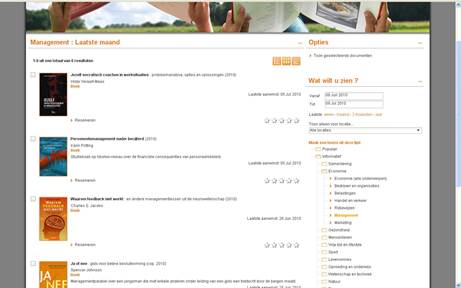
In the spreadsheet this is defined as follows (we have only included columns A, B en G) [and we have included the English counterpart of the Dutch wordings in the screen shot]:
|
1^NewItems^NONFICTION |
0 |
Non-fiction |
|
2^NewItems^NF:ECONOMY |
0 |
Economy |
|
3^NewItems^INF:ECONOMY:ALL |
1 |
Economy (all topics) |
|
3^NewItems^INF:ECONOMY:COMPONIES |
1 |
Companies and organizations |
|
3^NewItems^INF:ECONOMY:TAXES |
1 |
Taxes |
|
3^NewItems^INF:ECONOMY:TRADE |
1 |
Trade and traffic |
|
3^NewItems^INF:ECONOMY:DRIVERSLICENSE |
1 |
Driver's licenses |
|
3^NewItems^INF:ECONOMY:MANAGEMENT |
1 |
Management |
|
3^NewItems^INF:ECONOMY:MARKETING |
1 |
Marketing |
The 1, 2 and 3 at the start of the id's are an indication of the level in the tree structure.
The id's that are interest topics have a value of 1 in column B; at the higher levels (which in this case are “non-selectable” interest topics) there is a value of 0 included.
3 Interests processing
Once Interest topics are imported into Iguana, a number of files will be updated automatically. This will be configured by Infor. Typically the update will happen once a day (usually in the early hours of the morning). The update will run automatically as a scheduled process.
A set of indexes will be created to support Interests display in the front-end (e.g. as part of animations). This process requires the presence of a new items file.
Note
When you do not have item records in your database, it is possible to generate lists based on bibliographic records that are new in the system.
This can only be set by a non-interactive parameter, please contact Infor for assistance with this.
The process will remove all previous content (the existing indexes) and rebuild them completely. Typically, the application will go one year back in time, i.e. only items that were new to the back-end ILS during the last year will be taken into account.
This process handles not only predefined interest topics, but also user-defined interest topics.
All this also implies that the content of featured items animations is not retrieved on the fly, but is retrieved from a server-side file that is created once each day.
Note
If you want to remove a previously defined interest topic systemwide, you must create a version of the spreadsheet without this topic and then re-load the spreadsheet.
4 Personalized interest email alerts
4.1 General guidelines
Iguana supports email alerts based on Interest profiles. The process works as follows:
1. A user stores one or more interest topics in his interest profile.
2. The user indicates on his interest profile page that he wants to receive an alert email.
3. Each 14 days an email will be sent to the customer. This email contains information about new items in the library that belong to the interest topics in the user's interest profile.
The process that will send the emails to the customers will be set up by Infor.
4.2 Automated interest email alerts : process and requirements
To be able to send automated interest email alerts, the following requirements must be met:
This process can only work if Iguana can connect to an SMTP mail server.
1. Iguana must be able to connect to an SMTP mail server.
2. Interest topics need to be imported in Iguana.
3. Interest topics content must be available for Iguana, i.e. new items must be available in the back-end ILS.
4. Customers must have created personal interest profiles.
5. Automated interest email alert templates must be defined via the CMS.
4.3 Interest email alert templates
The emails that are sent to customers are defined via the CMS as templates that are in fact Rich Text Items.
These email templates combine generic information (such as the email header and generic texts) with customer specific information such as links to the customer's My profile page and links to individual items that are of interest to the customer (examples are included in the next sections).
To set up automated interest emails the following steps must be taken:
1. In the CMS, create an interest topic template. This is done through the regular CMS. The template is defined as a standard Rich Text Item. This Rich Text Item needs to be stored as "emailtemplates||interests" (i.e. the name of the RTI is “interests” and it must be stored in the Tree structure under “emailtemplates”).
2. In this Rich Text Item you can include a number of so-called tokens to link the template to the actual dynamic content. The following table contains the tokens that you can include in automated interest email alert templates.
Available tokens for email alert templates
|
${Name} |
The name of the customer |
|
${InterestTopicsFrom} |
Start date of the new items that are included / referred to in the email |
|
${InterestTopicsTo} |
End date of the new items that are included / referred to in the email |
|
${NewItemsTotal} |
Total number of new items that are included / referred to in the email |
|
${NewItemsListTopics} |
List of interest topics + the number of new items per topic |
|
${LinkToSelectedForYou} |
Link to the customer's personal new item's page (“selected for you”) |
|
${LinkToInterestProfile} |
Link to the customer's interest profile |
|
${NewItemsExamples} |
Maximum 30 covers of new items that are included / referred to in the email |
|
${NewItemsExamplesText} |
Maximum 30 title/author combinations of new items that are included / referred to in the email (this is the textual counterpart of the $(NewItemsExamples) token) |
A template would typically look as follows:
|
|
New items |
Hello ${Name},
In this email you will receive information about new materials that have arrived.
Between ${InterestTopicsFrom} to ${InterestTopicsTo} there are ${NewItemsTotal} new materials in the library that match the interests of your personal profile.
The following materials are available to you:
${NewItemsListTopics}
Click this ${LinkToSelectedForYou} in order to view all new acquisitions that are associated with your interest profile. (Requires login.)
Go to your ${LinkToInterestProfile} to view or modify your data. Optionally, you can also unsubscribe from this newsletter.
Below you will find a selection of these materials (up to 30). Click on one of the images for more information.
${NewItemsExamples}
Click this ${LinkToSelectedForYou} in order to view all new acquisitions that are associated with your interest profile.
Bibliotheek Breda (c) 2010 | Bezoek onze nieuwe website
A similar example in Dutch:
|
|
Nieuwe aanwinsten |
Beste ${Name},
In deze e-mail ontvangt u informatie over materialen die nieuw binnen gekomen zijn.
Tussen ${InterestTopicsFrom} en ${InterestTopicsTo} zijn er ${NewItemsTotal} nieuwe materialen in de bibliotheek gekomen die overeenkomen met de interesses van uw persoonlijk profiel.
De volgende materialen zijn voor u beschikbaar:
${NewItemsListTopics}
Klik op deze ${LinkToSelectedForYou} om alle nieuwe aanwinsten te bekijken die horen bij uw interesseprofiel. (Hiervoor moet u inloggen.)
Ga naar uw ${LinkToInterestProfile} voor het bekijken of aanpassen van uw gegevens. Desgewenst kunt u zich hier ook afmelden voor deze nieuwsbrief.
Hieronder vindt u een selectie uit deze materialen (maximaal 30). Klik op een omslag voor meer informatie.
${NewItemsExamples}
Klik op deze ${LinkToSelectedForYou} om alle nieuwe aanwinsten te bekijken die horen bij uw interesseprofiel.
Bibliotheek Breda (c) 2010 | Bezoek onze nieuwe website
The result email that is sent based on this template would typically look as follows:
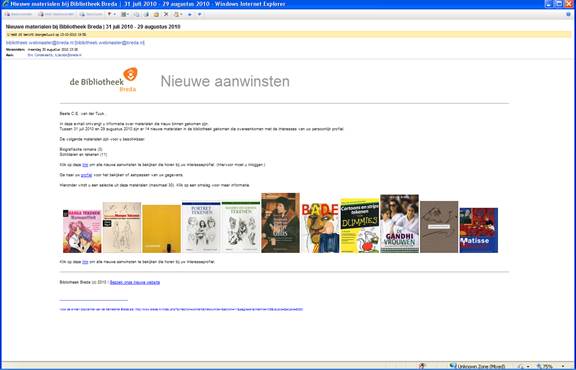
Two examples in English:
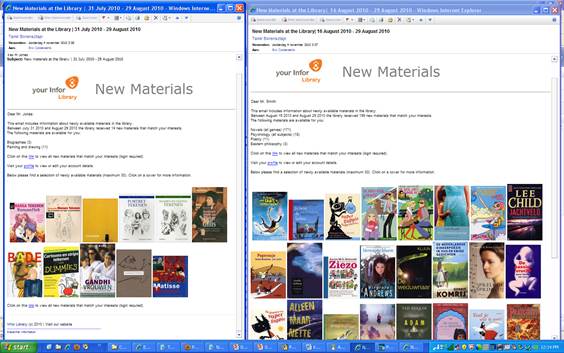
|
|
If images are included in the template, they must be referred to using the full path, e.g. http://www.library.com/iguana/pics/image.jpg and not as e.g. /pics/image.jpg. |
|
|
The hyperlinks that are included in the template must have a protocol type property of http://. |
5 Interests RSS feeds
Please note
|
|
This section describes how Interest new content can be exposed as RSS feeds. Related information can be found in the following sections: · in the document on Published content: you can find similar functionality for Published content items in the chapter Published content RSS feeds · in the document on Applications you can find information on how to integrate in the Iguana front-end. |
5.1 What are “Interests RSS feeds”?
You can expose new items for specific Interest topics not only via personalized emails, but also as RSS feeds. To enable this, Iguana offers for each Interest topic an RSS channel.
The RSS channels can be added to any RSS reader and once that is done, new feeds (new items) will appear automatically in the RSS reader.
The following screen shot shows an example of an Iguana RSS channel on Scandinavian detectives and thrillers in iGoogle.
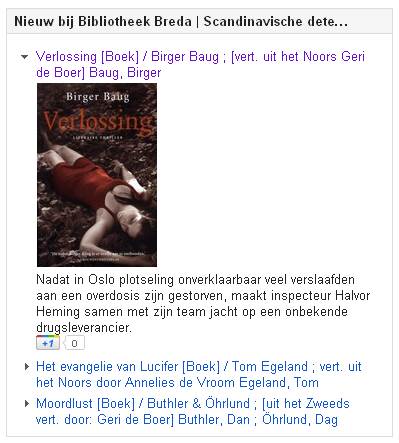
Each RSS feed contains Title, Author and, if available, Short summary and cover image.
5.2 The structure of an Interests RSS channel
The structure of an Interests RSS channel is as follows:
baseURL + Service.RSS.cls + ?type=interests + &channel=[Channel ID] &lang=[Language]
In this example the Channel ID is InterestsGrownups^FI:ALL, which is the combination of an Interests “tree id” and the actual interest topic id.
Language is the user interface language and is expressed as the three letter ISO language code (e.g. eng = English, dut = Dutch, fre = French).
6 “Selected for you” : a specific implementation of Interests
“Selected for you” is a specific implementation of Interest topics. “Selected for you” displays interest categories as a treeview that can be used to browse through a list of categories. These categories give access to new (i.e. recently acquired) items.
A site can have multiple “Selected for you” pages, each referring to a different list of topics.
The general look and feel of a “Selected for you” page is reasonably predefined and consists of the following main components:
· a treeview showing interest topics
· the actual result set of new items, which is displayed after the user has selected an interest topic from the treeview
· a “Selected for you” option pane, which allows the user to change the period (between last month, last three months and last year) and to limit the display to a specific branch
· a Search option pane which is displayed when a result set is displayed and which shows options related to the result set (e.g. print, store in list, store in interest profile and others).
If no topic is selected from the treeview, Iguana displays a generic message about the “Selected for you” page. This message can be defined via the System Texts option in the CMS; it has the id “startinfo” (in the module “Search – selected for you”). The title of this text has the id “selectedforyoutitle” (in the module “Search”).
The result set of new items is ordered in reverse chronological order (i.e. the most recent item is displayed at the top).
6.1 “Selected for you” example
The following screen shot shows an example “Selected for you” page.
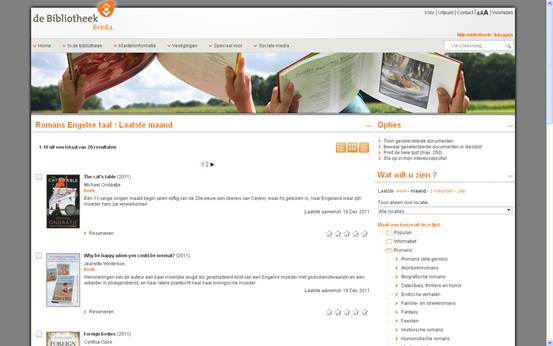
The result set is displayed after the choice “English novels” from the menu.
6.2 “Selected for you” configuration
“Selected for you” requires no specific configuration apart from the following setup.
You need to import interest topics (as described in earlier sections of this chapter).
You can link to a “Selected for you” page by creating a shortURL that has the following structure:
baseURL + ?sUrl=search + #app=SelectedForYou + &treeId=[treeId]
in which treeId is the Id of an existing interest topic tree.
Once setup, the content of a “Selected for you” page will be updated automatically, as described in an earlier section of this chapter.
You can also call “parts” of an Interest tree. This is described in the document on Search.
6.3 Access to “Selected for you” via My profile
If a user is on his My profile page, he can also call the “Selected for you” page from his Interest overview page.
If a customer has in his Interest profile the topics A, B, C, D and E, - and navigates to his personal “Selected for you” page, it will be invoked with a customized treeview, showing only the topics A, B, C, D and E. The behaviour of and options on the page are identical to those of non-personalized “Selected for you” pages.
· Document control - Change History
|
Version |
Date |
Change description |
Author |
|
|
1.0 |
January 2011 |
Creation |
|
|
|
1.1 |
August 2011 |
Migrated to standard layout |
|
|
|
1.2 |
December 2011 |
Added sections on Interests processing, Interest emails and Selected for you |
|
|
|
1.3 |
December 2011 |
Added more info on Selected for you |
|
|
|
1.4 |
December 2011 |
Processed comments from Debbie MCL |
|
|
|
1.5 |
January 2012 |
Added section on RSS feeds |
|
|
|
1.6 |
January 2012 |
Added header |
|
|
|
1.7 |
January 2012 |
Added reference to the My Profile chapter |
|
|
|
1.8 |
January 2012 |
Reviewed |
|
|
|
2.0 |
May 2012 |
Reformat for online help doc |
|
|
|
3.0 |
December 2012 |
Added info on ‘negative' interests and restrictions |
|
|
|
3.1 |
April 2014 |
Import/export under General & Tools |
|
|
|
4.0 |
April 2016 |
More on topics; include item status in filters; abiblity to set specific languages; processing based on bib data |
|
|